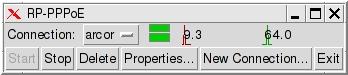
There are different ways of installing programs which are described below. Before an installation it is advisable to backup the pup_save.3fs-file. So you can restore the file, if something goes wrong with the installation.
PupGet-programs are the official Puppy programs. First start an Internet-connection "Menu | Network | Roaring Penguin PPPoE ADSL" (see chapter 5)
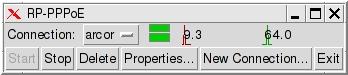
Then you can install PupGet programs by starting the program "Menu | Setup | Puppy package manager". In the window that appears are four buttons on the right side.
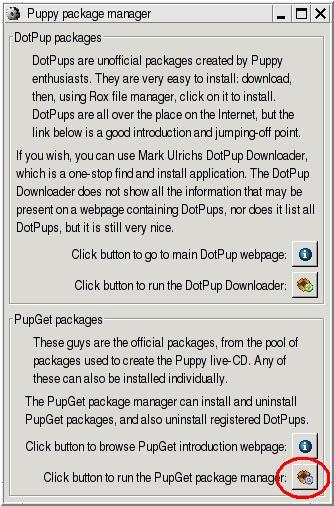
The lowest button installs PupGet programs ("Click button to run the PupGet package manager"). After clicking this button a new window opens.
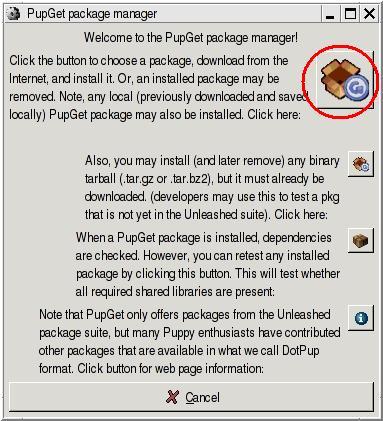
Click on the first button ("Click the button to choose a package.."). After the window
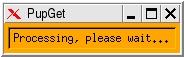
a new window appears.
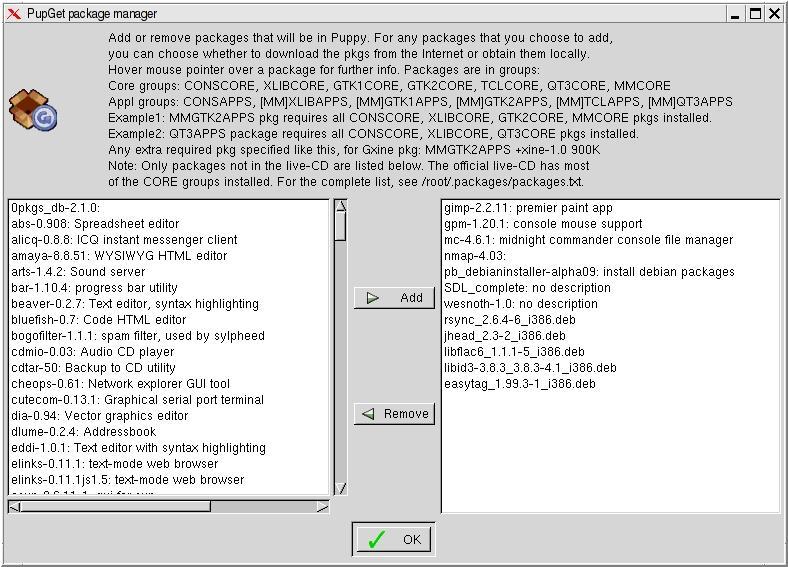
On the left side you can see all available programs. On the right side are the PupGet programs already installed (at the beginning this list is empty). Now select in the left list the program which should be installed and click on the button "Add" between the two lists. This transfers the program into the right list. Then you click on the "OK" button and the program will be installed.
The search for a program, which cannot be installed with PupGet (see chapter 7.1), should begin in the Puppy-Forum. There is a category called "Additional Software", where you can find many programs to download. The installation is easy, using a DotPup-program (see chapter 7.2.1). In addition tar.gz-files can be installed too (see chapter 7.2.2). And even Debian programs can be installed (see chapter 7.2.3).
DotPups are programs for Puppy Linux, made by Puppy users. Some DotPup programs are directly installable from Puppy (see chapter 7.2.1.1). Other DotPup programs can be found on the Internet (Puppy-Forum) and downloaded (see chapter 7.2.1.2).
Start your Internet-connection "Menu | Network | Roaring Penguin PPPoE ADSL" (see chapter 5).
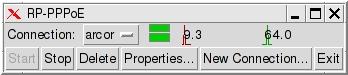
Then you start the program "Menu | Setup | Puppy package manager".
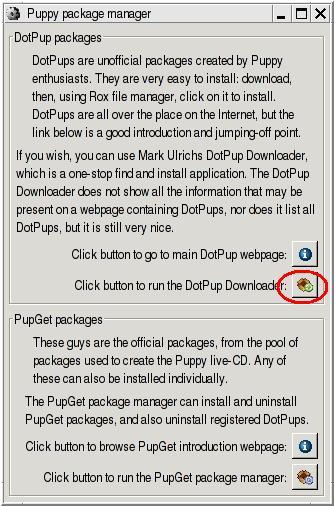
Click on the second button ("Click button to run the DotPup Downloader").
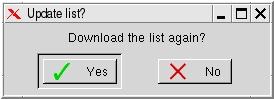
Now you get a new window. Click the "Yes" button.
Then the next window appears:
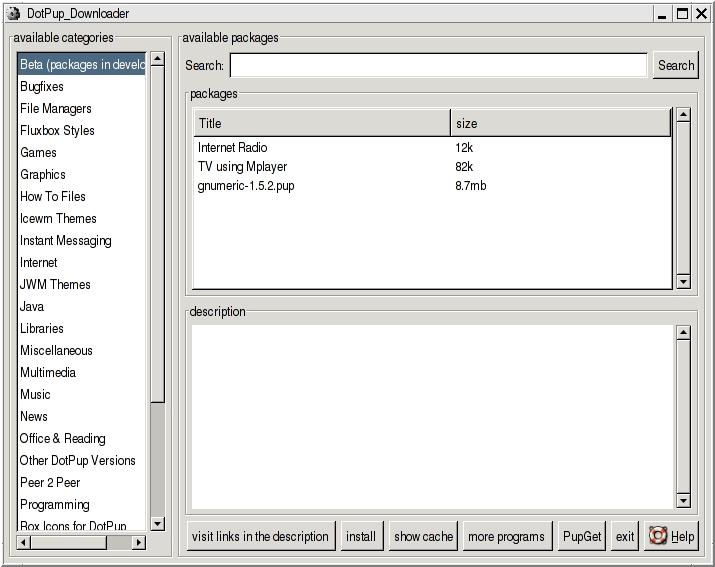
On the left side ("available categories") you can see various program categories. Click on the desired category. The programs appear on the right side ("packages"). With the left mouse button select a program and click on the button "install".
Download the DotPup-file from the forum (or another Internet site) and click - in the file manager ROX and with the left mouse button - on the file. A window opens:
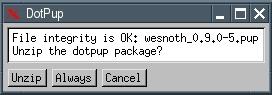
Click on the button "Unzip". Now a warning message appears.
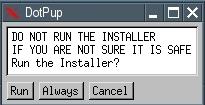
Click on the "Run" button. Now the program will be installed. After the installation you are asked wether you want to delete the file or not.
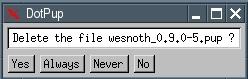
If you want to keep the DotPup-file you click on the button "No". Otherwise you click on the button "Yes".
Tar.gz-files are the same as Windows zip-files. If you want to install a tar.gz-file you first start the program "Menu | Setup | Puppy package manager".
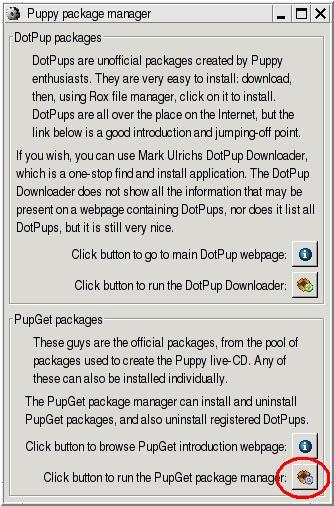
Click on the lowest button ("Click button to run the PupGet package manager"). A new window appears.
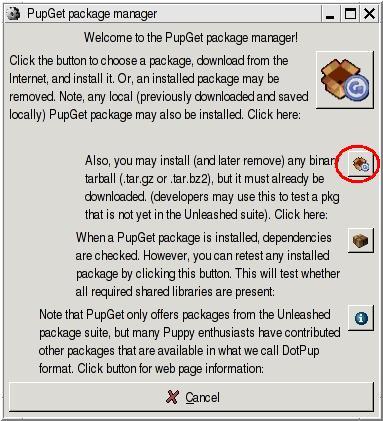
Click on the second button "Also you may install (and later remove) any binary tarball (tar.gz or tar.bz2)..".
Another window appears:
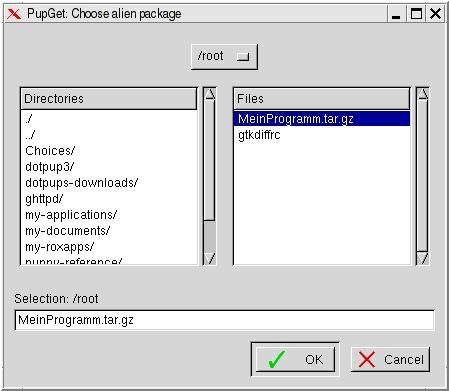
On the left side you can select the directory, on the right side you choose the tar.gz-file. Then you click on the "OK" button.
A warning message will appear:
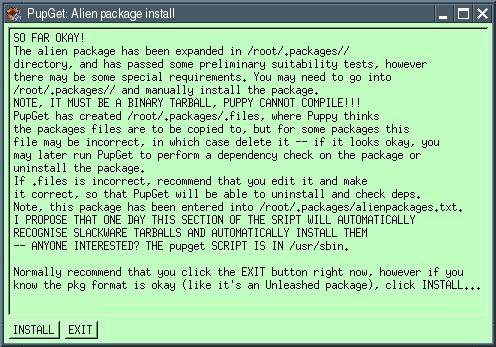
Click on the "Install" button. Now the tar.gz-file will be unpacked and the program will be installed.
Debian covers an enormous software range with approximately 15,000 programs. The installation of Debian programs in Puppy is for advanced Linux users only, who are familiar with Debian programs and dependency between the programs.
First you install the PupGet program pb_debianinstaller (see chapter 7.1).
Now you can download programs from the Debian Internet site. There are three versions: stable, testing and unstable. If you do not need the newest program-versions, I recommend a program from stable, because the stable programs were tested intensively and are in principle error free.Download the Debian program. Subsequently, you start a shell and enter the following command:
Many Debian programs presuppose that other Debian programs are installed on your PC too. The installer examines whether all necessary programs are installed. If not the installer indicates, which programs are missing. Abort the installation and download the missing programs from the Debian Internet site. Install these programs (they can have further dependencies, so you may have to download still more programs from Debian). At last you can install your program.
Start the program "Menu | Setup | Puppy package manager".
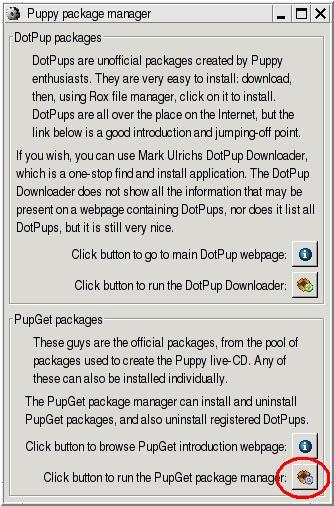
The lowest button "Click button to run the PupGet package manager" installs and deinstalls PupGet-programs, but it deinstalls DotPups too. Click on this button.
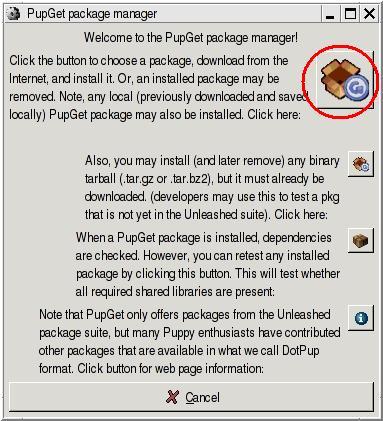
Click on the first button. After a short message
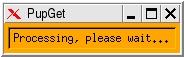
you get another window:
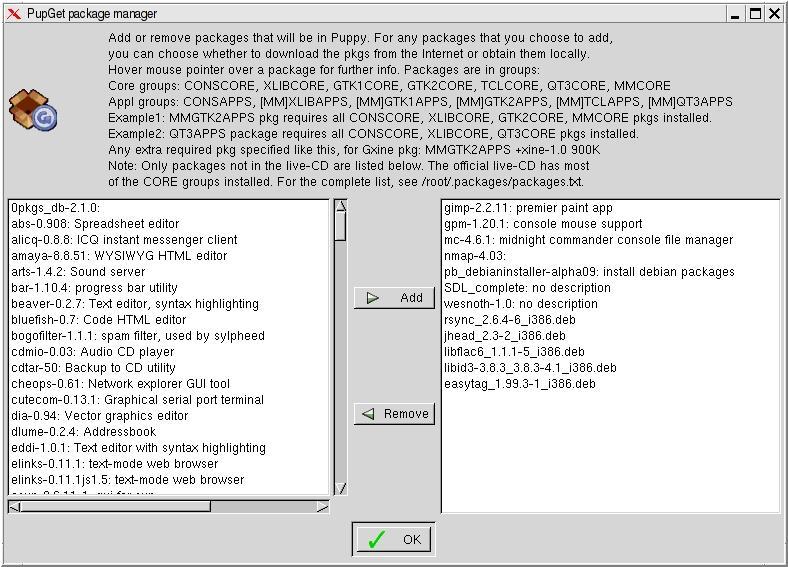
On the left side you can see all programs available. On the right side you see the programs already installed. Mark in the right list the program, which you would like to deinstall. Click on the button "Remove" between the two lists. Afterwards you press the button "OK".
Programs, which are on the Puppy CD-ROM, can not be deinstalled. But you can delete these programs from the menu (see chapter 8.2).